Los Ojos Rojos
Dark Age of Camelot PvP Freeshard and Dawn of Light resource
Ubuntu terminal Connecting to a freeshard
Adding admin/GM jump locations
Using SimpleTeleporter
Custom Startup Locations
Reward style DataQuests
Interact goal
DOLToolbox Reward Quests
Guide updated on 10/28/2018
Just a quick guide for the players out there on how to connect to a DOL freeshard (Not everyone wants to make a server!)
To start, you need to have a Dark Age of Camelot game client installed on your PC. You can download it straight from Broadsword.
(Note: Some
freeshards have their own modded client that they recommend to use, so check first!)
Now that you have a client installed, we need to download and extract DAoC Portal. I send you to this
link as the official .msi installer seems to fail for most people.
Once extracted, double click on 'Portal.exe' and you will be greeted by screen like the picture. We need to add the game client location to Portal. Click on 'File' -> 'Settings'
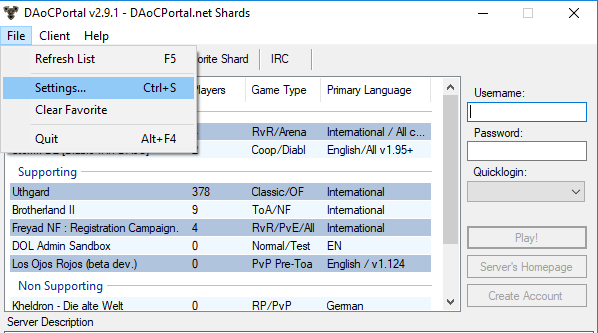
From the settings menu, click on 'Browse' and then navigate to where you Dark Age of Camelot game client is installed.
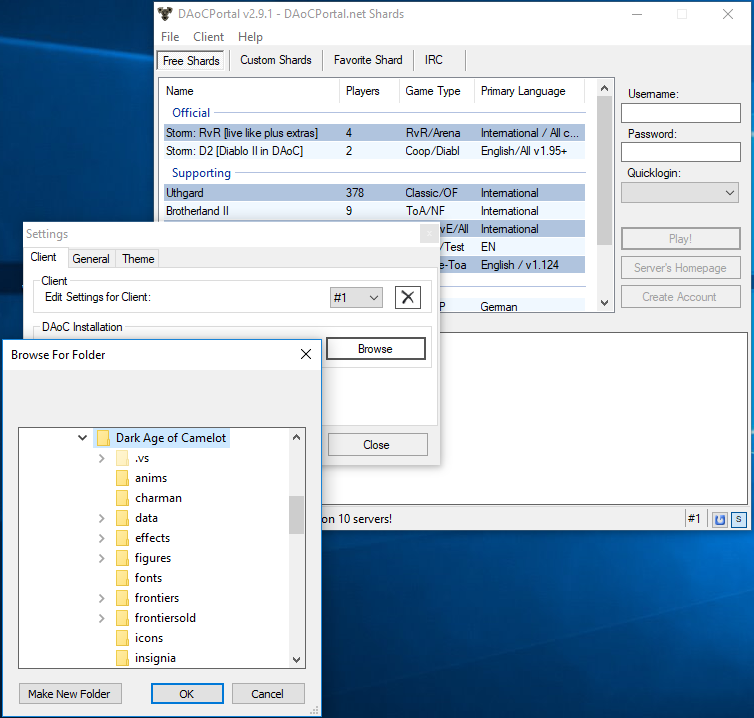
Now, theoretically you are ready to connect to a freeshard. But not every freeshard supports all versions of the 'game.dll' file. For example, if you just installed the client from Broadsword you will have a 'game.dll' with version 1.124b (at time of writing). So to connect to a server such as 'Storm/D2' we will need to change out that 'game.dll'
Using 'Storm' as the example, you will download Game.dll version 1.109 and extract it from the .zip and then copy it into you Dark Age of Camelot install directory (where the other 'game.dll' is located)
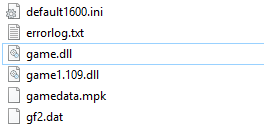
Now rename the 'game.dll' to 'game1124.dll' so you keep it and also know what version it is. Then rename the 'game.1.109.dll' to simply 'game.dll'
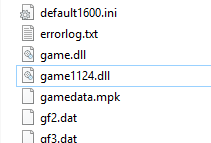
Thats done, now you can go back to DAoC Portal, click on 'Storm' or 'D2', choose an account name and password and hit 'Play!'
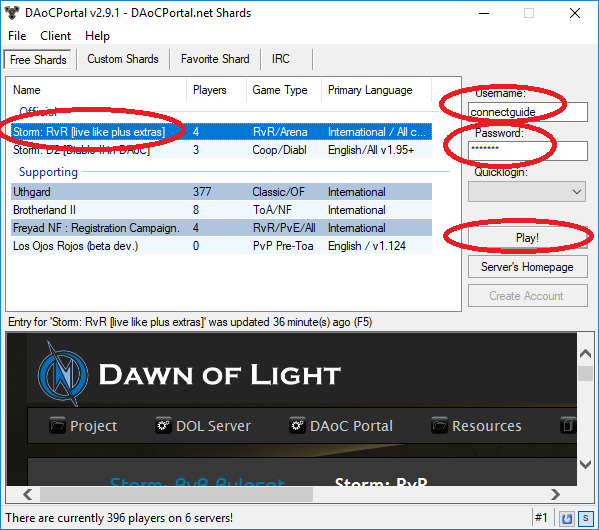
Some other things to note with Portal. You can add multiple game client locations. Useful if you don't like swapping 'game.dll' files all the time or you play on shards that use different client files (old towns etc.)
To do that, click on 'File' -> 'Settings'. Now click on the number down arrow above the 'Browse' button and choose a different number. You can now click 'Browse' and navigate to that other game clients' install directory and add it as you did the first one.
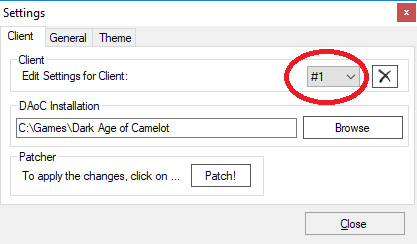
To swap between client, simply click on the 'Client' -> 'Set Active Client' and choose which one you would like to use!
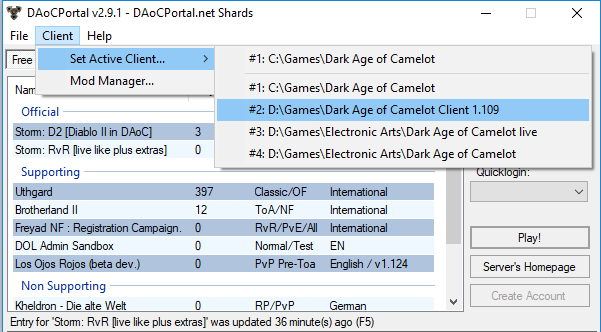
Easy right? Now enjoy playing on your freeshard!